Using the Cricut Explore Air 2 and Dies for a VW Beetle Wedding Card
- Sep 21, 2023
- 3 min read

Recently I've opened myself up to accepting custom card order requests. I have tons of products and usually have what I need to complete what someone has requested... but for anything I don't already have, I can use my Cricut Explore Air 2, which is a recent addition to my craft room thanks to the hubby!
Once I completed my last two orders for a blue wedding card and a card for a nail technician, I was pretty confident I could create something at someone's request.
This wasn't the first time someone requested I do a Volkswagen car. My husband is pretty active in the VW community so we have tons of friends that own and love VWs. I had a ton of fun with my last VW card request because the only things requested were that it be a birthday card with a purple VW. I came up with the card below, which was a ton of fun with its two interactive elements!
This time a VW wedding card was requested. I wanted to do something fun with some elegance to it being that it was a wedding card. I started by using my Cricut explore to create a "sketch" of my card design. Using the shape feature, I created a mini slim rectangle. Then I began looking through images to find a VW beetle. I ended up coming across a perfect one that was decorated as a wedding car. I sized the car accordingly to fit onto the mini slim rectangle I created in design space.
I then looked for a sentiment knowing I wanted it to include the word "adventure" to go along with the car and how a marriage is a new adventure. I found one that read "And so the adventure begins" which was perfect for this card. It had a few elements in the image that I deleted by ungrouping elements. I added the sentiment to the upper right hand of my sketch.
I also found a "Mr. and Mrs." that I added onto the car like a car decal to further personalize the card. Lastly, I searched backgrounds to find one that would go well with the car and actually found a perfect one that had grass, mountains, and a night sky. I sized this to the sketch just to give myself an idea of what elements I would need to create using my dies for scene building.
Once I completed my images, I did some customization to get them to print onto my Neenah Solar White 60# cardstock with my laser printer. I then used the cut feature to cut out the car and sentiment leaving a white border around them. I colored the car in using COPIC markers. I decided to ink blend the sky background with distress oxide inks. I also used some dies from Lawn Fawn to create the grassy hill and mountain background images.
I love how the card came out. Using the design space to create a sketch for the card first was really helpful, so I'll be doing this more in the future, whether I plan to use Cricut elements on my card or not. In fact, I've already used it to create a sketch for an upcoming class I'm teaching in March (more info to come later)!

Do you create sketches for your cards or do you just go by what's in your head? Do you find sketches to be helpful in the creative process? Let me know in the comments below!
Thanks for stopping by! Happy crafting :)
Pam
Going to do some crafty shopping?
Consider using my affiliate links to help support my blog at no extra cost to you!
A Cherry on Top: https://www.shareasale.com/r.cfm?b=1497494&u=1032820&m=95132
Amazon: https://amzn.to/3AoTrxv
Art Impressions, Inc.: https://www.shareasale.com/r.cfm?b=1348480&u=1032820&m=88440
Brutus Monroe: https://shareasale.com/r.cfm?b=1228495&u=1032820&m=46996&urllink=&afftrack=“
Gina K. Designs, LLC: https://www.shareasale.com/r.cfm?b=813537&u=1032820&m=63125
Kat Scrappiness: https://www.shareasale.com/r.cfm?b=1704232&u=1032820&m=105974
My Favorite Things: https://www.shareasale.com/r.cfm?b=481500&u=1032820&m=47433
Pretty Pink Posh LLC: https://www.shareasale.com/r.cfm?b=1154750&u=1032820&m=78443
Scrapbook.com: https://www.shareasale.com/r.cfm?b=33086&u=1032820&m=7429
Simon Says Stamp: https://www.shareasale.com/r.cfm?b=199868&u=1032820&m=24698
Sunny Studio LLC: https://www.shareasale.com/r.cfm?b=1051456&u=1032820&m=73685
Waffle Flower Crafts: https://www.shareasale.com/r.cfm?b=668124&u=1032820&m=56238












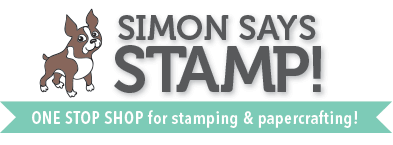



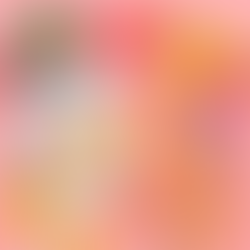





Comments